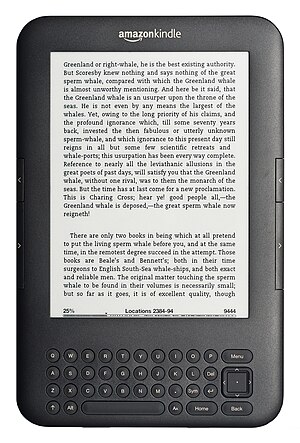
(Post is currently obsolete – 14/03/2017)
The store has been open now for a month and we’ve been very excited to have had two sales thus far…
There have been a few glitches here and there and we’ve fixed all those that have been flagged up to us. Anybody who has any trouble should contact us via email straight-away at store@goldorchidpublishing.com.
More importantly, we’ve had a few questions about how to download the eBook once you’ve bought it…
Here’s how –
To download your eBook, you should log in to your account in the store. Then select “History and details of my orders”. You will then see your order listed there.
Beside the Order Reference, there should be a small icon that looks like a little pair of links and an arrow. If that isn’t there, let us know immediately.
If it is there, then click on Order Reference. It will show you the order details. You should see a similar icon beside the name of the product (i.e. the eBook title). If you hover the mouse over the icon, the words “download this product” should appear. Click normally on it. A new window will appear in a moment or two, which will give you the option to save the product to a folder in your computer. Choose which folder you want (we recommend that you store it in the folder that you usually store your eBooks in) and click save.
It should take a moment or two to download, depending on your internet connection. Once it is saved, you can open the folder on your computer and click on the file to open it and read it.
You can download the product in this way as many times as you want for your own use (so if it gets deleted by accident, all you need to do is go to the store and run through these instructions again – you don’t have to re-buy it).